Digital Insights
Your go-to source for the latest in technology and gadget reviews.
Chasing Frames: Secrets to CS2 High FPS That Every Gamer Needs to Know
Unlock the secrets to sky-high FPS in CS2! Discover tips every gamer needs to boost performance and elevate your gameplay now!
Maximizing Performance: Top Settings for High FPS in CS2
To achieve the best possible performance in CS2, it’s essential to start with the right in-game settings. Begin by navigating to the Video settings and set your resolution to 1920x1080, which is optimal for most players. Lower the Texture Quality to Low and disable options like Anti-Aliasing and VSync, as these can significantly impact your FPS. Additionally, consider using the Fullscreen display mode rather than Windowed or Borderless because it allows the game to use system resources more efficiently.
Moreover, optimizing your Launch Options can greatly improve your gaming experience. Right-click on CS2 in your Steam library, select Properties, and in the General tab, enter commands such as -novid to skip the intro video and -high to prioritize the game’s resource allocation. Additionally, keep your graphics drivers up to date and consider reducing the Field of View (FOV) for a more competitive edge. By applying these settings, you’ll maximize performance and maintain high FPS, giving you the best chance to excel in Counter-Strike 2.
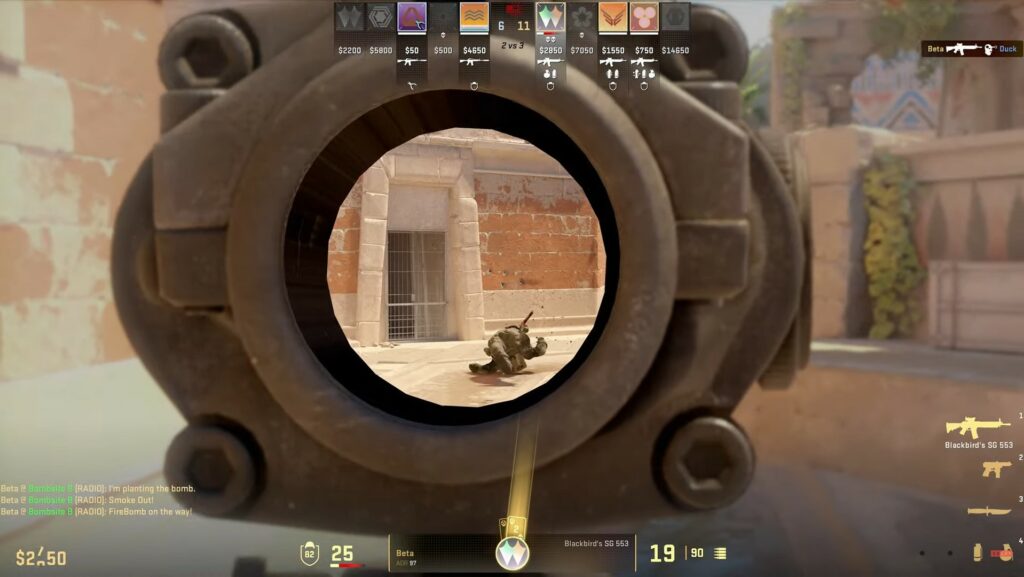
Counter-Strike is a popular first-person shooter game that focuses on team-based gameplay and strategy. Players can customize their experience through various settings, including autoexec files, which allow for advanced configuration options to enhance performance and gameplay.
Common Mistakes that Lead to Low FPS in CS2 and How to Fix Them
Common Mistakes that lead to low FPS in CS2 can severely impact your gaming experience. One major issue is the graphics settings optimization. Players often leave their settings on high for stunning visuals, which can consume significant resources. To fix this, navigate to the settings menu and lower the resolution, disable V-Sync, and adjust the texture quality to medium or low. Additionally, turning off ambient occlusion and anti-aliasing can also help in boosting your FPS.
Another common mistake is having background applications running during gameplay. Programs like game launchers, streaming services, or even web browsers can take up valuable CPU and RAM resources. To resolve this, ensure that you close all unnecessary applications before launching CS2. You can check your Task Manager to see which applications are consuming the most resources. Finally, regularly updating your graphics drivers can help maintain optimal performance. Keeping your system clean of malware and performing regular maintenance will also contribute to smoother gameplay, helping to eliminate any issues with low FPS.
Is Your Hardware Holding You Back? Upgrading for Optimal CS2 Performance
In the fast-paced world of competitive gaming, hardware can significantly impact your performance. If you've noticed lag, dropped frames, or inconsistent graphical fidelity while playing CS2, it may be time to assess whether your current setup is holding you back. Key components such as the CPU, GPU, and RAM play a vital role in delivering smooth gameplay. For an optimal experience, ensure that your system meets or exceeds the recommended specifications for CS2. This includes having a capable graphics card and sufficient memory to handle the game's demands efficiently.
Upgrading your hardware can provide a noticeable boost in performance and may even enhance your gameplay experience. Consider the following upgrades:
- Graphics Card: A powerful GPU can provide improved frame rates and better graphics quality.
- Processor: A faster CPU can reduce latency and improve game load times.
- Memory: Increasing RAM can prevent slowdowns caused by multitasking or running additional applications.
Investing in these components can lead to a significantly enhanced CS2 experience, allowing you to stay competitive and enjoy the game without the frustration of performance issues.